Although the main focus of our human/AI collaborative efforts right now is community information, Dick recently found a new, creative way to assemble and display his collection of astronomy photos taken by his Seestar smart telescope. AI assistants can be helpful in many ways!

Introduction
I have been taking pictures with my Seestar smart telescope for about a year and have accumulated quite a few that I wanted to share with friends and family. Rather than just display the images by themselves on our personal website, newsfromnan.com, I wanted to include a little bit of information about each one.
Using various software tools (primarily, oXygen/Positron) and AI assistants (primarily, Perplexity AI), I created a responsive web site that makes the sharing possible, and “clickable.” The images are displayed by category (e.g., galaxy, nebula, planet) and with each image is a short description. The site is also indexed to help people find particular images.


To view the astronomy site:
“Astronomy” (WebHelp Responsive)
More about the tools I used
Here are the tools I used to create the site:
- Each image is described in a DITA/xml source file. I used the oXygen XML Editor to create and edit the source files and also to transform the resulting set of files into WebHelp Responsive format. The result is a web site that uses Javascript in the browser to render the output for the user. The site is fairly immune to hacking, since no code runs on the web site server.
- I used Photoshop Elements to crop and lightly process the original images.
- I created a small custom Python script to size the images to a common format suitable for display.
- I used two AI assistants, the AI Positron Assistant that is an oXygen plugin and Perplexity AI. Both assistants recognize DITA syntax and semantics and can create new DITA topics from a topic template and a prompt.
Workflow
For each image category I created a DITA file template by hand in oXygen. I then called on one of the AI assistants to generate a draft description for the image.
For the remainder of the images in a given category, I supplied the template topic to the AI assistant along with a prompt that said “Using the above DITA/xml as an example, generate a new DITA file for …”. I was amazed to see how well the AI assistant recognized and interpreted the various sections of the template for an object and replaced them with information for the new object. I asked the AI assistant to generate a short description of the new object, update the index terms, and change the image href to the new value. I only needed to do additional edits on a few occasions.
I edited the DITA maps by hand as I added new topics.
Once the collection of files was complete. I used oXygen to render them into a set of WebHelp Responsive files that could be viewed in a web browser.
Lessons learned
- I could have done all the research and writing without an AI assistant, but the project would have taken much longer. Using the workflow described above I was able to create a DITA topic for an object in just a few minutes.
- I was surprised and pleased that the AI assistants “understand” DITA and gave me correct results in almost all cases. The prompts I submitted were all handled very quickly by the LLMs used by the AI assistants.
- Using a meaningful and consistent naming scheme for the images sped up the process. The assistant was able to guess image paths most of the time for the new topics.
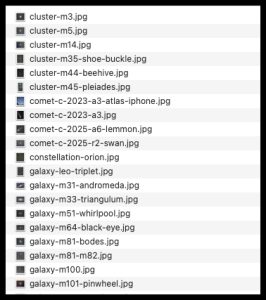
You do need to check all the responses the AI assistant gives you, although for this project they were almost always acceptable.